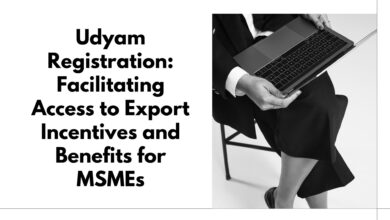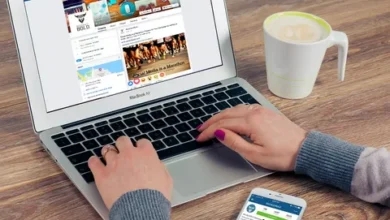How are JPG and PNG files different?

How are JPG and PNG files different?
Introduction:
In the digital realm, images serve as the cornerstone of visual communication, spanning across websites, social media platforms, advertisements, and more. Behind the captivating visuals lie various file formats, each with its unique attributes and applications. Among the plethora of image formats, JPG (Joint Photographic Experts Group) and PNG (Portable Network Graphics) stand out as two of the most commonly utilized formats. Understanding the distinctions between JPG and PNG is essential for optimizing image quality, file size, and compatibility across different platforms. This comprehensive guide aims to unravel the complexities of JPG and PNG image formats, shedding light on their differences, conversion methods, and practical considerations.
How are JPG and PNG files different?
JPG and PNG files differ in several key aspects, including compression techniques, transparency support, color depth, and file size.
Compression:
- JPG: JPG files employ lossy compression, meaning they discard certain image data to reduce file size. While this results in smaller file sizes, it can also lead to a loss of image quality, particularly in areas with intricate details or high contrast.
- PNG: In contrast, PNG files utilize lossless compression, preserving all image data without sacrificing quality. This makes PNG ideal for images that require crispness and clarity, such as graphics, logos, and text-based images.
Transparency:
- JPG: JPG does not support transparency, as it lacks an alpha channel to store transparency information. As a result, JPG images always feature a solid background color, typically white.
- PNG: PNG excels in transparency support, allowing for the creation of images with transparent backgrounds. This feature is invaluable for overlaying images onto different backgrounds or integrating graphics seamlessly into various design elements.
Color Depth:
- JPG: JPG files typically support 24-bit color depth, capable of displaying millions of colors. This makes JPG suitable for photographic images with complex color gradients.
- PNG: PNG files support both 24-bit and 32-bit color depths. The additional 8 bits are utilized for the alpha channel, facilitating transparency. While PNG can also display millions of colors, its lossless compression ensures that colors remain accurate and vibrant.
File Size:
- JPG: Due to its lossy compression, JPG files generally have smaller file sizes compared to PNG. This makes JPG ideal for web use and sharing on platforms with size limitations.
- PNG: PNG files tend to have larger file sizes due to lossless compression. While this may pose challenges in terms of storage and website loading times, the superior image quality and transparency support justify the larger file size for certain applications.
Is it safe to convert JPG files to PNG online?
Converting JPG files to PNG online can be a convenient solution, but it’s essential to consider potential risks and limitations:
- Quality Loss: Some online conversion tools may apply additional compression to JPG files during the conversion process, resulting in a loss of image quality. It’s advisable to use reputable conversion services that prioritize maintaining image fidelity.
- Privacy Concerns: Uploading images to online conversion websites may raise privacy concerns, especially if the images contain sensitive or confidential information. Exercise caution and ensure that the chosen platform prioritizes data security and privacy protection.
- Compatibility Issues: Converted PNG files may not always retain the same color profile, metadata, or transparency settings as the original JPG files. This can lead to compatibility issues in certain applications or environments, necessitating additional adjustments post-conversion.
JPG file to PNG:
Converting JPG files to PNG can be accomplished using various methods, including image editing software, online converters, or command-line tools. Here’s a step-by-step guide for converting JPG to PNG using Adobe Photoshop:
- Open the JPG file in Adobe Photoshop.
- Navigate to the “File” menu and select “Save As.”
- Choose PNG as the desired file format from the dropdown menu.
- Adjust any settings or preferences as needed, such as transparency options or compression levels.
- Click “Save” to convert and save the JPG file as a PNG, ensuring that the desired file location and filename are specified.
Conclusion:
Understanding the nuances of JPG and PNG image formats is crucial for optimizing image quality, compatibility, and file size in various digital contexts. While JPG excels in compressing photographic images with minimal quality loss, JPG to PNG offers superior transparency support and maintains image fidelity through lossless compression. By selecting the appropriate format based on specific requirements and considerations, users can ensure that their images are displayed accurately and efficiently across different platforms and devices.
FAQs:
Q1: Can PNG files be converted back to JPG?
A1: Yes, PNG files can be converted back to JPG using various image editing software or online converters. However, it’s important to note that converting from a lossless format (PNG) to a lossy format (JPG) may result in a loss of image quality, so it’s advisable to retain the original PNG file whenever possible.
Q2: Which file format is better for printing: JPG or PNG?
A2: When printing images, PNG is generally preferred over JPG due to its lossless compression and support for high-quality images with transparency. PNG ensures that printed images maintain sharpness, clarity, and color accuracy, making it the preferred choice for professional printing applications.
Read more article:- Djqualls